Here is a list of tools that I tested to convert web pages to the Markdown format, mainly for using their content with AI (LLMs). To compare the results, I decided to convert a post I wrote that has subheadings, code, links, keyboard input, and an image.
Proprietary
pure.md
How to use it: Add the desired webpage URL after https://pure.md/
Example: https://pure.md/https://www.danielkossmann.com/post-to-test-wordpress-to-markdown-conversion/
---
url: https://www.danielkossmann.com/post-to-test-wordpress-to-markdown-conversion/
title: Post to test WordPress to Markdown conversion - Daniel Kossmann
description: This is the excerpt content.
access_date: 2025-05-25T14:30:18.000Z
current_date: 2025-05-25T14:30:18.458Z
---
# Post to test WordPress to Markdown conversion
May 25, 2025
—
by
Daniel Kossmann
in 📝 Others
This post is to test how tools handle converting website pages to Markdown, so I’m using a mix of WordPress blocks to check the results.
## h2: Styles
Here is **a text in bold**, _another in italic_, and one with ~~strikethrough~~.
Some more advanced styles are this highlight,
I also like to display keyboard input like Ctrl+C.
### h3: code
I sometimes write some `inline code with 'special' or {} and [] and /`.
#### h4: Default code block
`// this is the default code block
'single quote' or { } and [ ] and "double quotes" with / and \
- and + and =`Code language: JavaScript (javascript)
#### h4: Block: Code Pro
```
// this is Code Pro for JSON
'single quote' or { } and [ ] and "double quotes" with / and \
- and + and =
```
JSON
Below is a separator
---
## h2: Images
Below is an image

This is an image caption
But I can also have multiple images as a gallery
## Lists
### Numbered
1. Item 1
* Item 1.1
* Item 1.2
* Item 1.2.1 with **bold**
* item 1.2.1.1 with _italic_
* Item 1.2.2 with a link inside
2. Item 2
Second line of item 2
3. item 3
### Bullets
* Item 1
* Item 1.1
* Item 1.2
* Item 1.2.1 with **bold**
* item 1.2.1.1 with _italic_
* Item 1.2.2 with a link inside
* Item 2
Second line of item 2
* item 3
## Columns
Column 1
Column 2
Column 3
## Non-core blocks
WIP
---
Daniel Kossmann
I am passionate about continuous learning and sharing knowledge, which is why I advocate for open source and Creative Commons. I believe that sharing knowledge can drive innovation and improve the world.
---
## Comments
### Leave a Reply
Your email address will not be published. Required fields are marked \*Here are a few notes about my experience using it:
- I love how the meta-info sits in the header with those
---lines. It just makes everything feel way more organized; - It also captures non-article content like author bio and comments;
- I couldn’t figure out how to clear their cache if the content changes;
- Some things didn’t work: link, highlight, image URLs and gallery, keyboard input, core WP code block, and language descriptor from Code Pro block.
Jina AI Reader
How to use it: Add the desired webpage URL after https://r.jina.ai/
Example: https://r.jina.ai/https://www.danielkossmann.com/post-to-test-wordpress-to-markdown-conversion/
Title: Post to test WordPress to Markdown conversion
URL Source: http://www.danielkossmann.com/post-to-test-wordpress-to-markdown-conversion/
Published Time: 2025-05-25T14:23:56+00:00
Markdown Content:
This post is to [test how tools handle converting website pages to Markdown](https://www.danielkossmann.com/tools-to-convert-web-page-into-markdown/), so I’m using a mix of WordPress blocks to check the results.
h2: Styles
----------
Here is **a text in bold**, _another in italic_, and one with ~~strikethrough~~.
Some more advanced styles are this highlight,
I also like to display keyboard input like Ctrl+C.
### h3: code
I sometimes write some `inline code with 'special' or {} and [] and /`.
#### h4: Default code block
```
// this is the default code block
'single quote' or { } and [ ] and "double quotes" with / and \
- and + and =
```
Code language:JavaScript(javascript)
#### h4: Block: Code Pro
```
// this is Code Pro for JSON
'single quote' or { } and [ ] and "double quotes" with / and \
- and + and =
```
JSON
Below is a separator
* * *
h2: Images
----------
Below is an image
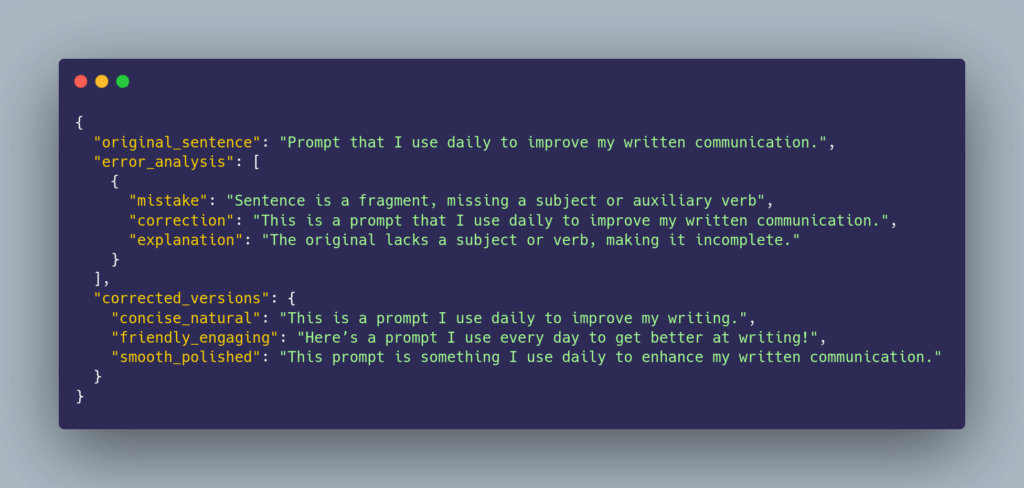
This is an image caption
But I can also have multiple images as a gallery
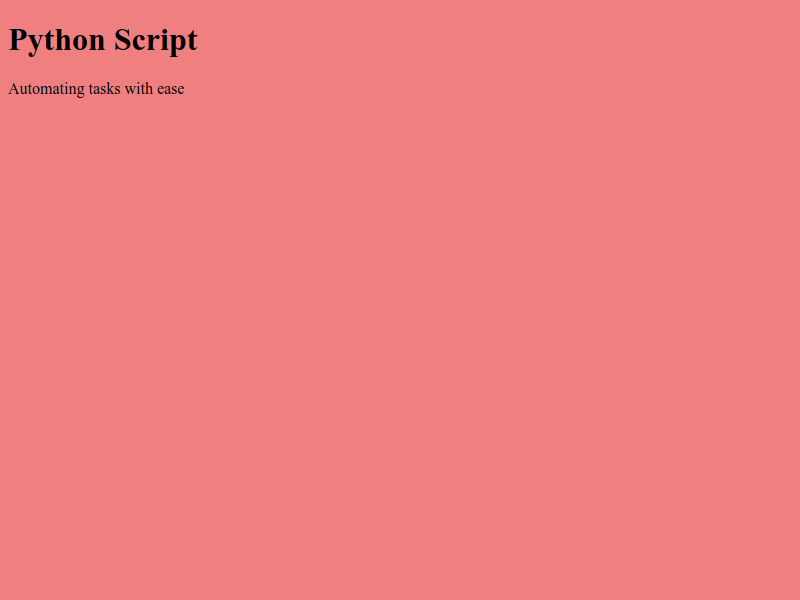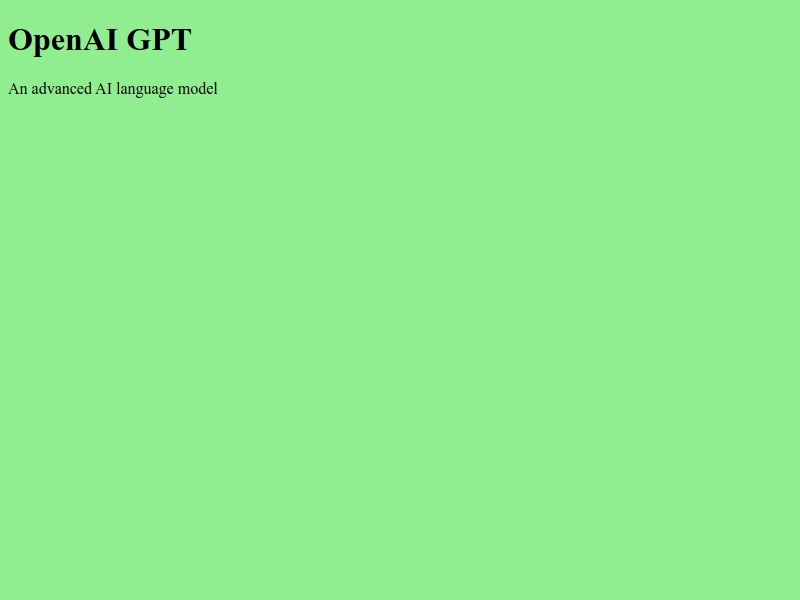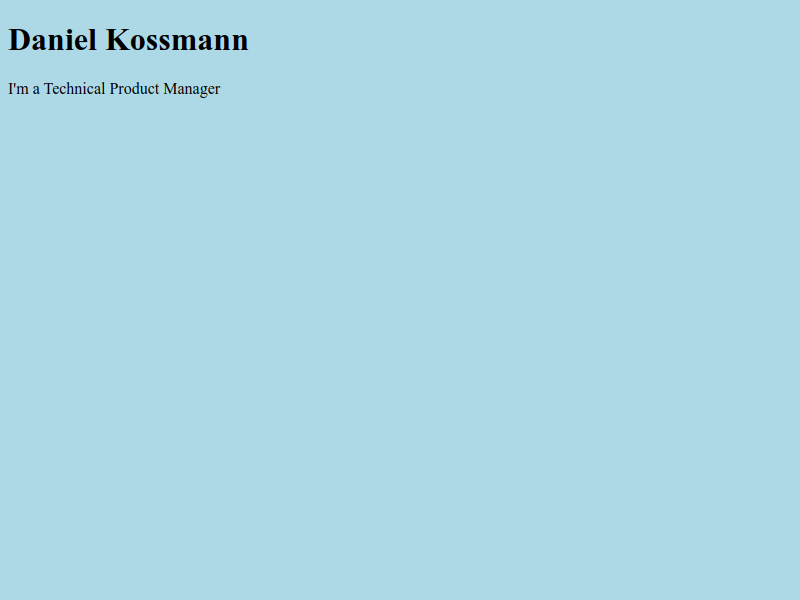
Lists
-----
### Numbered
1. Item 1
* Item 1.1
* Item 1.2
* Item 1.2.1 with **bold**
* item 1.2.1.1 with _italic_
* Item 1.2.2 with [a link](https://www.danielkossmann.com/about/) inside
2. Item 2
Second line of item 2
3. item 3
### Bullets
* Item 1
* Item 1.1
* Item 1.2
* Item 1.2.1 with **bold**
* item 1.2.1.1 with _italic_
* Item 1.2.2 with [a link](https://www.danielkossmann.com/about/) inside
* Item 2
Second line of item 2
* item 3
Columns
-------
Column 1
Column 2
Column 3
Non-core blocks
---------------
WIPHere are a few notes about my experience using it:
- Some title use
#and other---. I prefer to only use one of these styles. - Numbered list was just numbered for the first level and there is an extra line break between some items;
- Some things didn’t work: highlight, keyboard input and language descriptor from core code block and Code Pro block.
- I couldn’t figure out how to clear their cache if the content changes
Open Source
MarkItDown
How to use it: install the library and pass the URL after the markitdown command.
Example: markitdown https://www.danielkossmann.com/post-to-test-wordpress-to-markdown-conversion/
[](https://www.danielkossmann.com/)
[Daniel Kossmann](https://www.danielkossmann.com)
* [꩜ About Me](https://www.danielkossmann.com/about/)
* [📝 Blog](https://www.danielkossmann.com/archive/)
* [🛠️ Projects](https://www.danielkossmann.com/projects/)
* [Português](https://www.danielkossmann.com/pt/)
# Post to test WordPress to Markdown conversion
[May 25, 2025](https://www.danielkossmann.com/post-to-test-wordpress-to-markdown-conversion/)
—
by
[Daniel Kossmann](https://www.danielkossmann.com/author/webmaster-site/)
in [📝 Others](https://www.danielkossmann.com/category/others/)
This post is to [test how tools handle converting website pages to Markdown](https://www.danielkossmann.com/tools-to-convert-web-page-into-markdown/), so I’m using a mix of WordPress blocks to check the results.
## h2: Styles
Here is **a text in bold**, *another in italic*, and one with ~~strikethrough~~.
Some more advanced styles are this highlight,
I also like to display keyboard input like `Ctrl`+`C`.
### h3: code
I sometimes write some `inline code with 'special' or {} and [] and /`.
#### h4: Default code block
```
// this is the default code block
'single quote' or { } and [ ] and "double quotes" with / and \
- and + and =Code language: JavaScript (javascript)
```
#### h4: Block: Code Pro
// this is Code Pro for JSON
‘single quote’ or { } and [ ] and “double quotes” with / and \
– and + and =
```
// this is Code Pro for JSON
'single quote' or { } and [ ] and "double quotes" with / and \
- and + and =
```
JSON
Below is a separator
---
## h2: Images
Below is an image
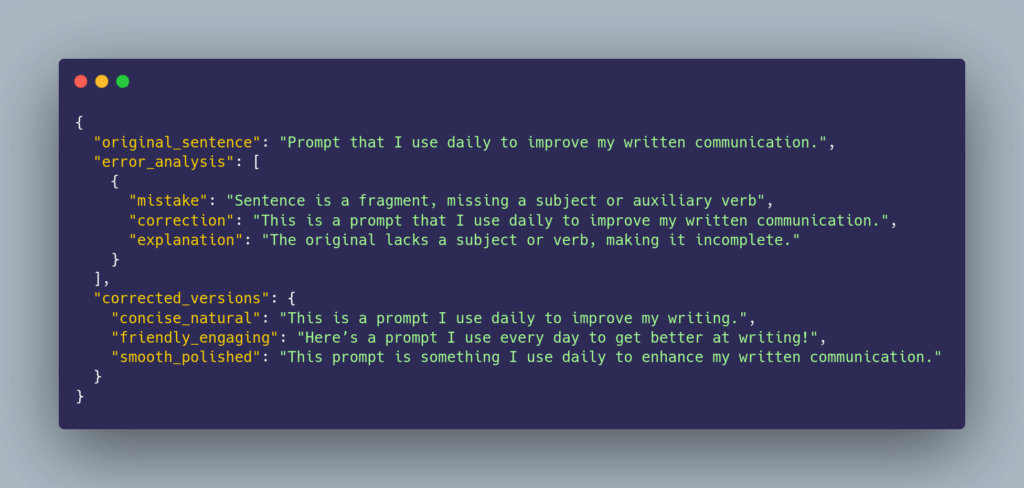
This is an image caption
But I can also have multiple images as a gallery
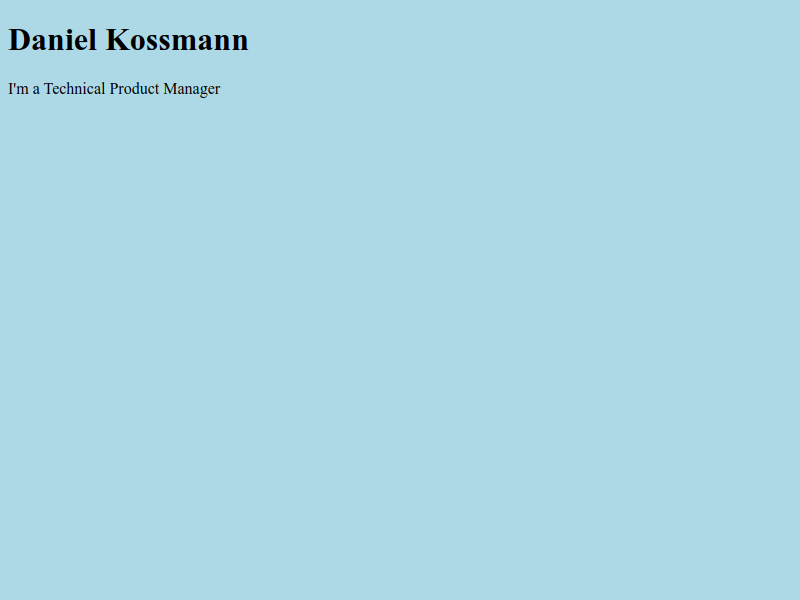
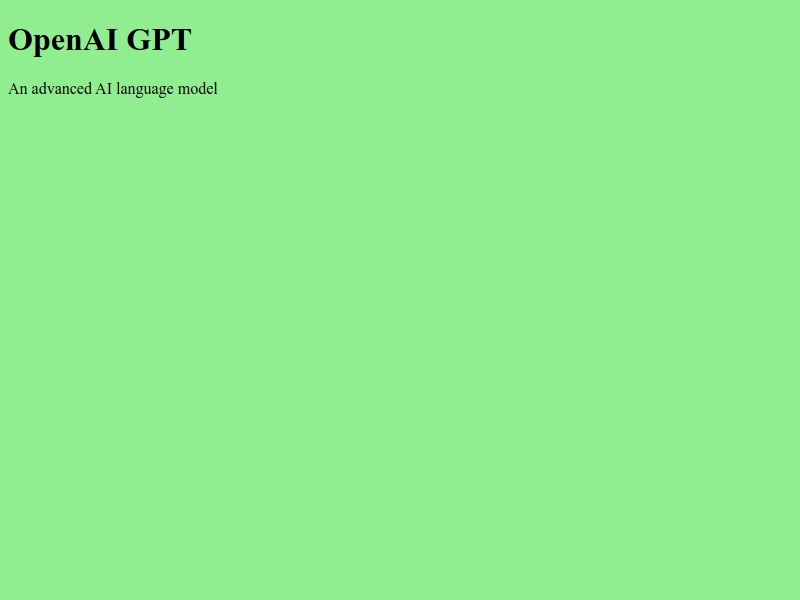
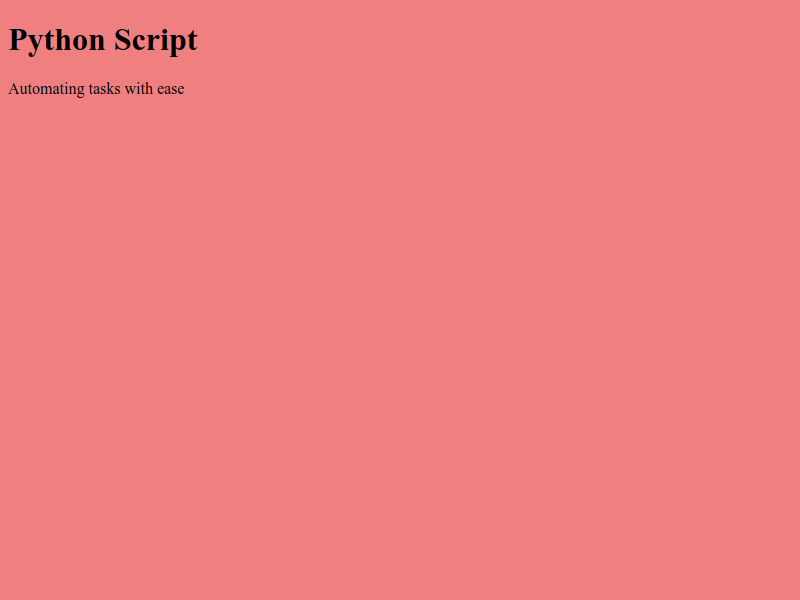
## Lists
### Numbered
1. Item 1
* Item 1.1
* Item 1.2
+ Item 1.2.1 with **bold**
- item 1.2.1.1 with *italic*
+ Item 1.2.2 with [a link](https://www.danielkossmann.com/about/) inside
2. Item 2
Second line of item 2
3. item 3
### Bullets
* Item 1
+ Item 1.1
+ Item 1.2
- Item 1.2.1 with **bold**
* item 1.2.1.1 with *italic*
- Item 1.2.2 with [a link](https://www.danielkossmann.com/about/) inside
* Item 2
Second line of item 2
* item 3
## Columns
Column 1
Column 2
Column 3
## Non-core blocks
WIP
---

Daniel Kossmann
I am passionate about continuous learning and sharing knowledge, which is why I advocate for open source and Creative Commons. I believe that sharing knowledge can drive innovation and improve the world.
---
## Comments
### Leave a Reply [Cancel reply](/post-to-test-wordpress-to-markdown-conversion/#respond)
Your email address will not be published. Required fields are marked \*
Comment \*
Name \*
Email \*
Website
Δ
←[Previous: How to use ChatGPT Desktop with Visual Studio Code (VS Code) in MacOS](https://www.danielkossmann.com/how-to-use-chatgpt-desktop-with-visual-studio-code-vs-code-macos/)
Search
The articles on this site are licensed under the [Creative Commons Attribution-ShareAlike 4.0 International License](https://creativecommons.org/licenses/by-sa/4.0/deed.en).
Proudly powered by [WordPress](https://wordpress.org/) and hosted on [Yogh Cloud Host](https://www.yogh.com.br/yogh-cloud-host-afiliados/ref/19/).
##
##
Loading Comments...
Write a Comment...
Email (Required)
Name (Required)
Website
###Here are a few notes about my experience using it:
- It also captures non-article content like header and footer navigation and content, author bio and comments;
- Some things didn’t work: highlight, Code Pro block (content showed twice) and there were no language descriptor form the two code blocks;
- Numbered list was just numbered for the first level.
Next steps
As I try out new tools or update my test post, I’ll keep this content up to date—maybe even add a comparison table. My main goal is to document what I find and how these tools work.
If you know any other tools for converting web pages to Markdown, or have tips on using the ones listed, please leave a comment.

Leave a Reply